Navigating the Importance of Package Updates
Updated Dependencies for Smooth Development Journey
In today’s blog, let us understand the Importance of keeping the package.json up-to-date. Why is it so IMPORTANT? and what should we DO?
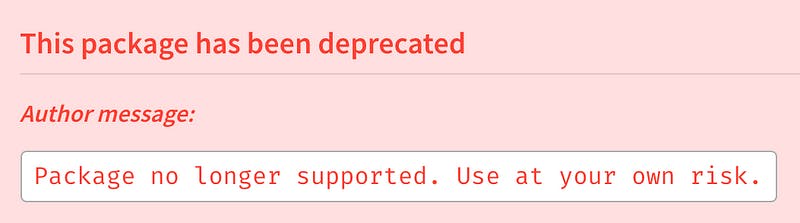
Why Update npm Packages?
1. Bug Fixes
Software isn’t perfect, and neither are npm packages. Developers regularly discover and fix bugs in their packages. By updating to the latest versions, you ensure that your project benefits from these bug fixes, potentially saving you hours of debugging.
2. Security
Security vulnerabilities are a constant threat in the digital world. Package maintainers release updates to patch these vulnerabilities. Failing to update leaves your project susceptible to potential attacks. Keeping your packages current is a critical part of maintaining a secure application.
3. Performance
Developers are always finding ways to optimize their code. Newer versions of packages are often more efficient and faster. By using outdated packages, you could be missing out on significant performance improvements.
4. Compatibility
As the JavaScript ecosystem evolves, so do the packages within it. Staying on older package versions can lead to compatibility issues with other packages or libraries in your project. Updating your packages ensures that they work seamlessly with the latest tools and language features.
How to Update npm Packages
Updating npm packages is straightforward using the npm-check-updates package. Here's a quick guide:
Step 1: Install npm-check-updates
Open your terminal and run:
npm install -g npm-check-updates
This command installs npm-check-updates globally on your system.
Note: Please Check whether your Package.json is checked in Version Control or has a backup of code.
Step 2: Check for Updates
Navigate to your project’s directory in the terminal and run:
ncu --upgrade
ncu stands for npm-check-updates. It scans your project's package.json file and lists all the outdated packages. This command will update the dependencies , devDependencies sections of your package.json with the latest compatible versions.
Note: Now Validate the change of the Package.json
Step 3: Update Packages
Finally, run:
npm install
Congratulations, Your project is now up to date with the latest package versions.
Note: Don’t use this process on very large projects or on production codes. There is a very good chance of encountering package incompatibility. There is one more reason that if you are using this to update any project that is using typescript or one of the big frameworks, there is a chance that TS will be ahead by many versions.